Your tenant quota has exceeded error in Azure Runbook
Problem
I ran into the following issue for one of my customer that was using Azure automation account to run a PowerShell runbook against Exchange Online.
Since the second week of August 2023, the runbooks that were scheduled to run daily would fail with the following error:
Connecting to remote server outlook.office365.com failed with the following error message : The request is not serviced on the server. Your tenant quota has exceeded. Please wait for few minutes and retry again. For more information, see the about_Remote_Troubleshooting Help topic. (Connecting to remote server outlook.office365.com failed with the following error message : The request is not serviced on the server. Your tenant quota has exceeded. Please wait for few minutes and retry again. For more information, see the about_Remote_Troubleshooting Help topic.)
Cause
After some research I noticed that the automation account was using an old version of the Exchange Online PowerShell version. The version installed was v2.x, while it should be at least version 3.x.
Solution
To resolve this, do the following:
- Using the Azure Portal, navigate to the automation account
- In the navigation menu, under Shared Resources, select Modules
- Verify the version of the ExchangeOnline module installed
- CLick Add a Module (this wil update already installed modules)
- In Add a Module, Select the following:
- For Upload a module file, select Browse from gallery
- For PowerShell module file, search for ExchangeOnline and select ExchangeOnlineManagement
- For Runtime version, you probably want to select 5.1. for production workloads.
- This will update the existing ExchangeOnlineModule and should only take a minute.
The screenshot below is an example of the Add a Module screen.
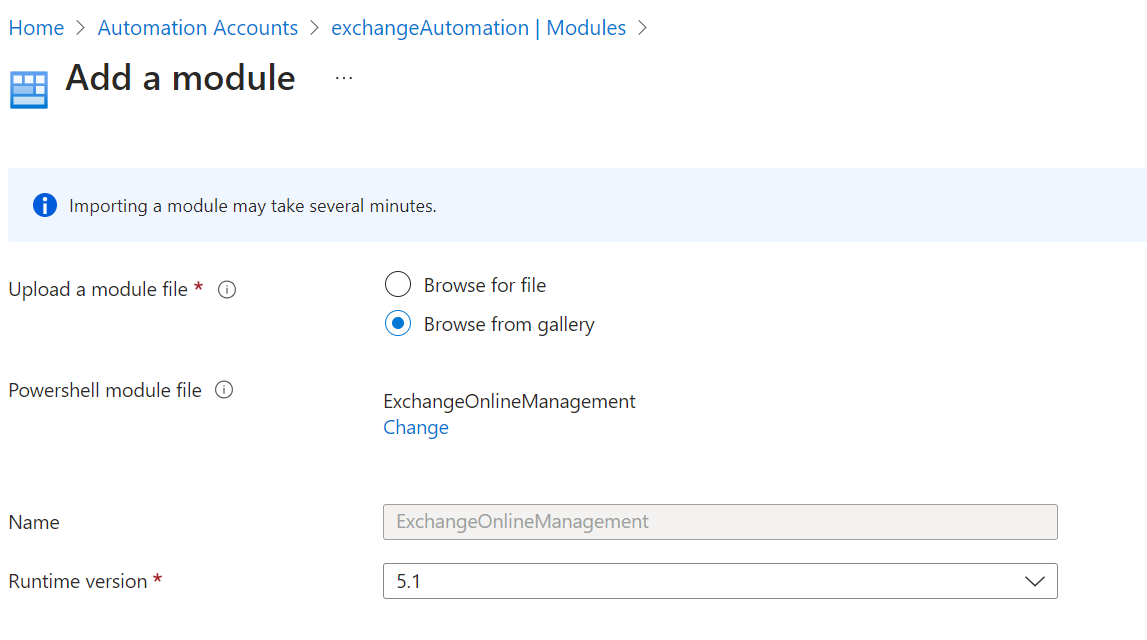
After doing this, the next time the runbook runs, it should finish successfully again.
Conclusion
You should keep your PowerShell modules updated for your automation accounts. MVP and GitHub star Barabara Forbes wrote a nice post about how to automate this in this article: Script: Update PowerShell Modules in an Automation Account